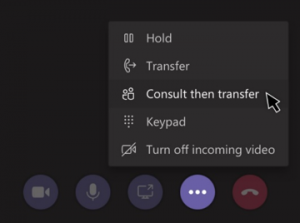Transferring Calls in Teams
First, know that you can only transfer calls in Microsoft Teams when you’re actually talking to someone one-on-one.
To transfer a call, select More options , Transfer in your call controls. This will put the caller on hold. Then, type the name of the person you want to transfer the call to and select them. To finish, select Transfer.
, Transfer in your call controls. This will put the caller on hold. Then, type the name of the person you want to transfer the call to and select them. To finish, select Transfer.
Click the drop-down arrow in the Transfer button to see more transfer options. Choose Work to transfer the call to their Teams number, or Work voicemail to send it straight to their voicemail. If they’ve added any other phone numbers to their account, like their mobile number, you’ll see those options in the list, too.
Do you need to check in with another person before transferring a call to them? If so, after clicking on More options , instead select Consult then transfer. This puts the caller on hold while you check in via chat or audio call with the person you want to transfer the call to.
, instead select Consult then transfer. This puts the caller on hold while you check in via chat or audio call with the person you want to transfer the call to.