Start using the new Teams
To use the new Teams:
-
Open the Teams desktop app on your Windows device.
-
Turn on the Try the new Teams toggle at the top of Teams.
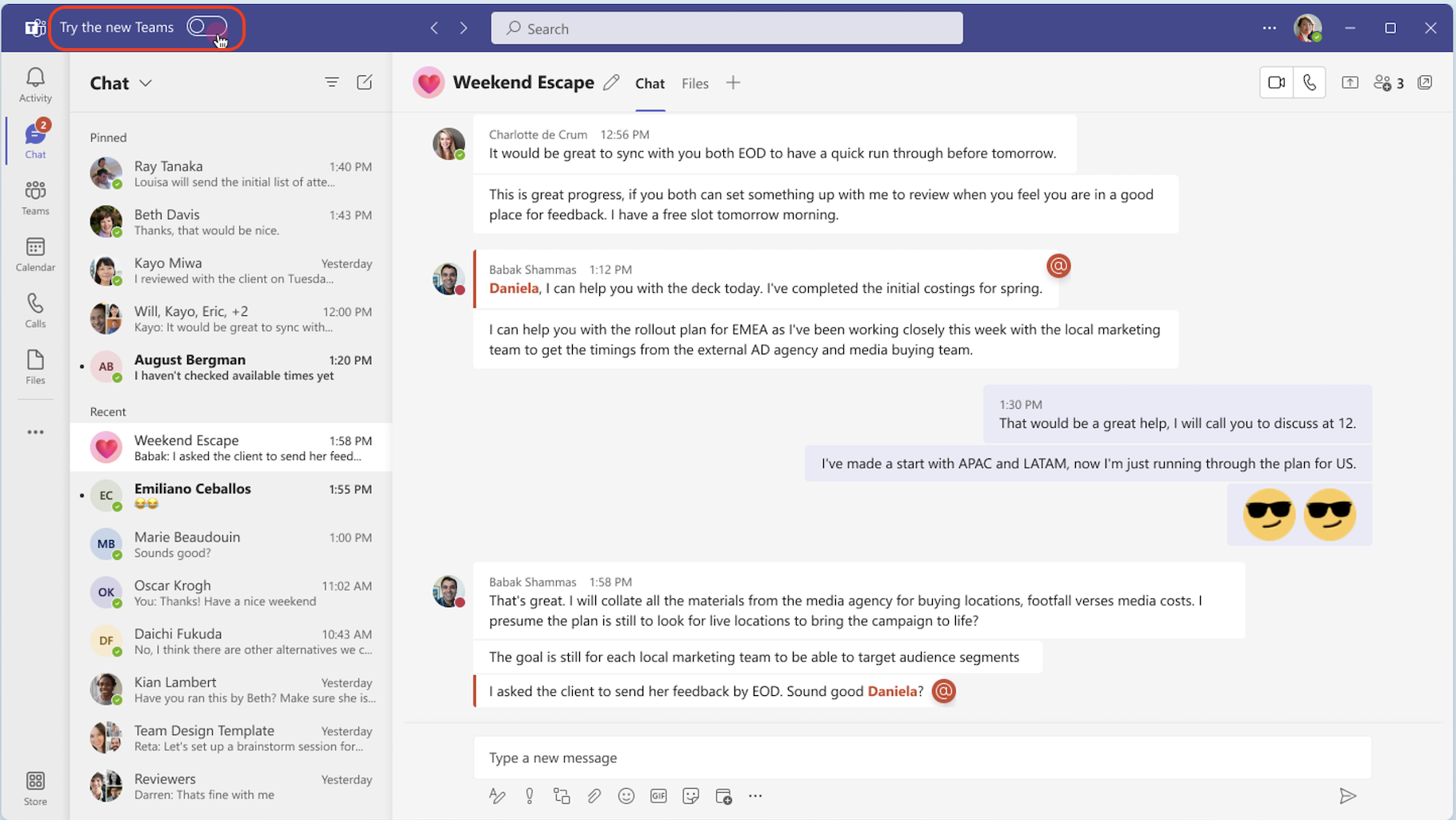
-
Select Get it now from the pop-out dialogue. The new Teams will start installing.
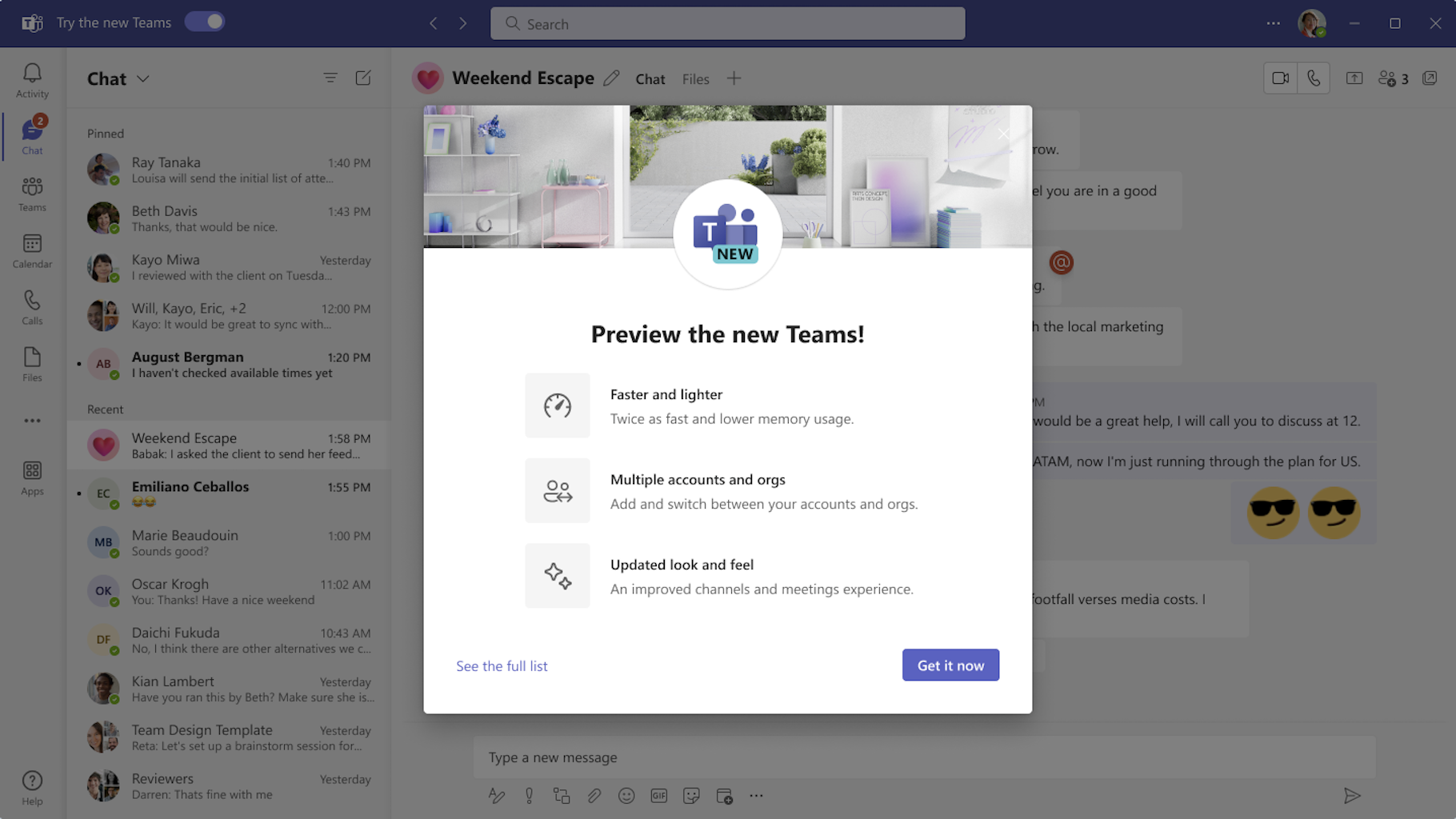
-
Your Teams app will reboot to open the new Teams. Any subsequent actions you take will happen in the new Teams by default, like joining a Teams meeting from Outlook.
When in the new Teams, turn on (or off) notifications by selecting Settings and more  at the top of the new Teams, then selecting Settings > Notifications > Open Windows notifications settings. Find Microsoft Teams (work preview) in the apps list and set your preference.
at the top of the new Teams, then selecting Settings > Notifications > Open Windows notifications settings. Find Microsoft Teams (work preview) in the apps list and set your preference.
Switching back to Teams Classic
If you encounter technical issues with the new version of Teams, you may want to use the Classic version as a work around. Please report any issues you experience with the new Teams app.
*Teams Classic will only be available for a limited time.
To complete the change back to the Teams Classic app, simply click the "Try the new Teams" slider again. It will be located either at the upper left hand corner, or under the drop down menu in the upper right hand corner (just to the left of your profile picture). Completing this process will disconnect any meetings or calls which you are currently in.
