Privacy
When a meeting recording starts, Teams shows a notification to all participants on the Teams desktop, web, and mobile apps, as well as to people who joined via phone. For more information, see the Microsoft Privacy Statement
Record a Meeting
Record any Teams meeting or call to capture audio, video, and screen sharing activity. The recording happens in the cloud, and is saved to Microsoft Stream, so you can share it securely across your organization.
- Start or join the meeting.
- To start recording, go to the meeting controls and select More options > Start recording
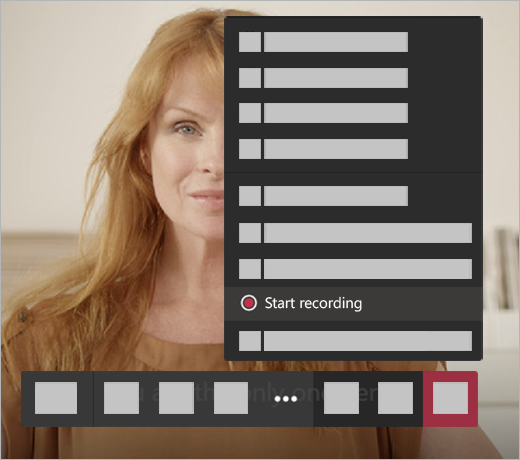
Everyone in the meeting is notified that recording has started.
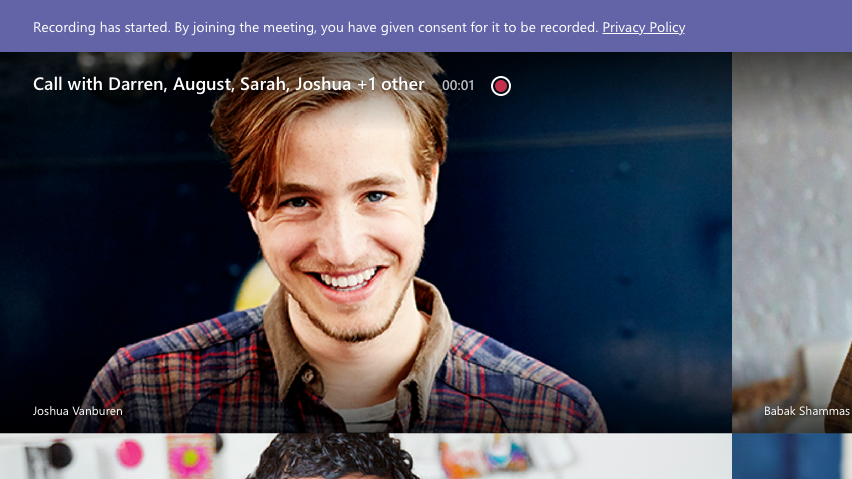
The meeting notification is also posted to the chat history.
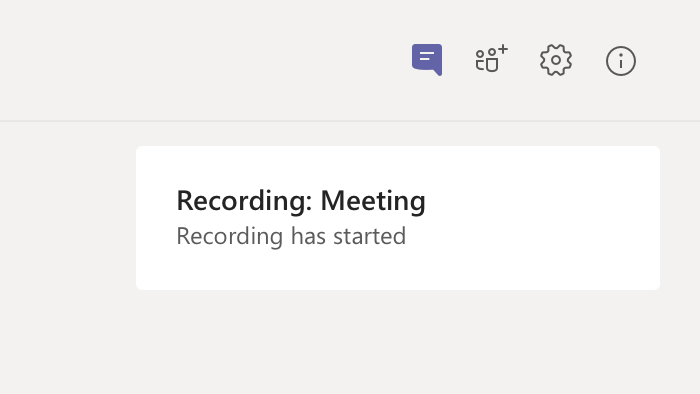
- To stop recording, go to the meeting control and select More Options > Stop recording
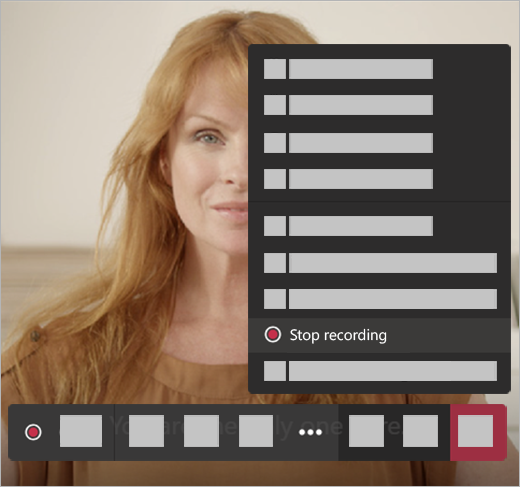
- The recording is then processed (which could take awhile) and saved to Microsoft Stream, and then it's ready to play.
- The person who started the recording receives an email from Microsoft Stream when the recording is available. It also shows up in the meeting chat—or in the channel, if you’re meeting in a channel.
More Information on Recording